Using ErrLog.IO Diffs to track down the cause of errors
You may have noticed when reviewing your logs on the dashboard that we collate similar logs. Each instance in the
collated group is viewable once you click through to look at the log details. We tag each instance to let you know if it
is different to the currently viewed instance. We also apply tags to the current and first instance in the group. These
tags are useful for getting an overview of the group without the need to inspect each instance.
When the different tag is applied to an instance, you can click through using the view button to review the
differences using the diff viewer.

When viewing an instance, each component of the logg data is compared. Deltas are displayed below the regular details
view. This is helpful for determining elements that are different between logged instances. These diffs become even more
useful when you begin to utilize ErrLog.IO for sequential logging.
That's right! It's possible to manually log using ErrLog.logger.log at any point in your code. Something else you may
not know, however, is that you can easily specify more optional parameters including the log type, a custom "page name",
"application name", and even a custom JSON dataset. Let's consider a scenario where these parameters could be extremely
useful.
Imagine you've started seeing ErrLog logs from your production deployment, but you can't replicate the issue in your
local environment and there doesn't seem to be enough information to apply a reliable fix. Perhaps this is a familiar
situation for some developers out there?
For the sake of expedience, let's say we know the issue is occuring during some unspecified event on a user profile
page. We can add some custom logging to each event handler in the profile page. It would look something like this:
public void UserAccept_click(object sender, EventArgs e) {
ErrLog.logger.log(new Exception("Logging user profile progress: Accept_agreement step 3"), "profilepage",
NewtonSoft.JsonConvert.SerializeObject(HelpfulUserDataLog), "", "TrackingIllusiveIssue");
// ... Do things. Perhaps complicated things.
}
Above, we've specified the optional parameters with some helpful data. We're specifying the log type as
TrackingIllusiveIssue, which we can use to filter the dashboard to help track these logs. We've also included an
imaginary HelpfulUserDataLog object - let's assume this has the kind of debug data we need to figure out what's
happening. I've left the application_name parameter as an empty string - which will let the ErrLog system use the
default. Of course, we could use named arguments notation as well:
public void UserAccept_click(object sender, EventArgs e) {
ErrLog.logger.log(your_exception: new Exception("Logging user profile progress: Accept_agreement step 3"),
page_name: "profilepage", custom_json: NewtonSoft.JsonConvert.SerializeObject(HelpfulUserDataLog),
exception_type: "TrackingIllusiveIssue");
// ... Do things. Perhaps complicated things.
}
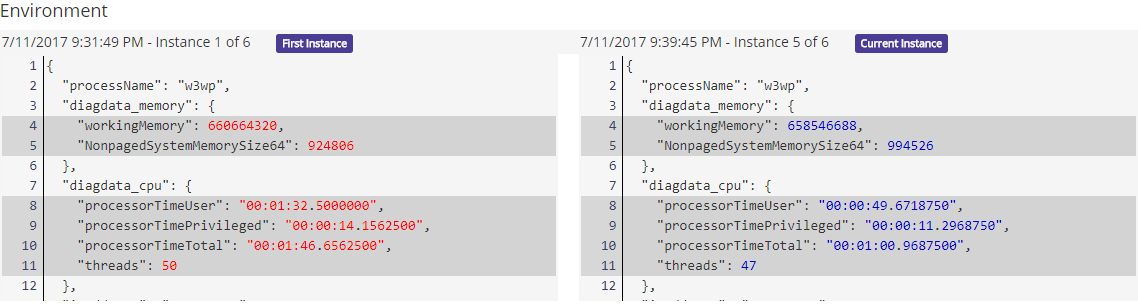
In our assumed scenario we're tracking multiple steps, perhaps also logging the result of some specific function calls,
where each log contains a custom JSON string detailing useful information for identifying the root cause.
Now, all we need to do is correlate the ErrLog Errors with the associated TrackingIllusiveIssue logs. Identifying
logs that have resulted in errors and comparing with those that did not. With the additional data from
HelpfulUserDataLog, our diffs become a powerful tool. We can compare the HelpfulUserDataLog JSON objects and see
exactly what is different in cases that fail vs. cases that pass.
Obviously the devil is in the details, and that's exactly what ErrLog.IO logging aims to expose in an easy to use API
and powerful logging and reviewing tools.